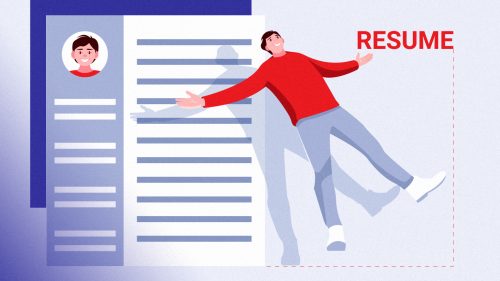How to download ‘Resumes’ in iPhone and iPad in two simple steps?
Not everything in the world exists in black and white as most of the users find it difficult enough to navigate their way into downloading the ‘resumes’ on their iPhones and iPads and type off their stresses on search engines to find a solution that could be just one click away and easy to comprehend!
Well, you need not worry as by the end of this short yet condensed article you will be guided enough to download the resumes in just two steps!
How to download my newly created CV on my iPhone or iPad?
Most of the people out there struggle to download their resumes specifically on their iPhone and iPads. To make things easier, this article focuses on the simple steps needed for you to download your customized ‘resumes’ on your iPhone and iPad from Applyya.
Tapping the ‘Download Icon’ followed by the ‘Share Icon’:
After getting done with the resume on Applyya and tapping the download icon, a pdf file opens on the default browser webpage where the share icon placed in the lower left corner on iPhones and top right corner on iPads when tapped, opens an array of dozens of options for you to proceed.
Where do you want your ‘Resume’ to be?
The dozens of options available to save your resume pdf on the iPhones and iPads are listed below:
- Save to Files:
Save the resume on files in the location of your liking
a) On your iPhone or
b) iCloud Storage.
Perhaps the greatest advantage lies in the added feature of using a built-in marker for notes specifically to sign the resume giving it a formal appearance.
- Save to Books:
Want to add the resume to your reading list? The safest option for this is to save your resume to iBooks and view it later whilst tapping on the library option given just in the bottom left corner. The cherry on top? Just like the ‘Files’, The built-in marker/pen allows signing your ‘Resume’ in no time!
Midway between iPhone, iPad, and laptop?
There are few Apps known to the layman that, when used efficiently, help save us a lot of time and effort!
You can always access the below-mentioned Apps on your laptop screens and save a copy of the resume already downloaded on the ‘Apple Devices’!
- Save to Google Drive:
Amongst the array of options available, saving to google drive is one of them. Just tap on the icon mentioned and let the pdf be uploaded to the folder of your choice. All done within a few seconds, right?!
- Save to Dropbox:
Like Google Drive, Dropbox also functions similarly.
- Send through WhatsApp:
Directly send the pdf version of the ‘Resume’ on WhatsApp and you can even browse WhatsApp web to save a copy on your laptops/computers! Easy! No?!
- Bridging the air between the ‘Apples’:
Who’s wondering about sharing the downloaded ‘Resume’ from files of the iPhone with the ‘iPad’? Technological magic or whatever you like to label it, the option mentioned as the first in the queue i.e., ‘AirDrop’ helps you to share and duplicate the downloaded ‘resume’ between the two devices!
Want it the hard way? Get a hard copy instead!
Forget about the soft copies! If you wish you get a hard copy, print it directly while scrolling down through the options mentioned and select ‘Print’. With the right Air Printer selected, just print the document, and have the crisp paper of ‘resume’ right in your hands!
Conclusion:
Squeezing it all:
– Download to Files
– iBooks
– Google Drive
– DropBox
Are the keys to unlock and break the shackles of downloading your ‘resume’ without a hitch!
You May Also Like
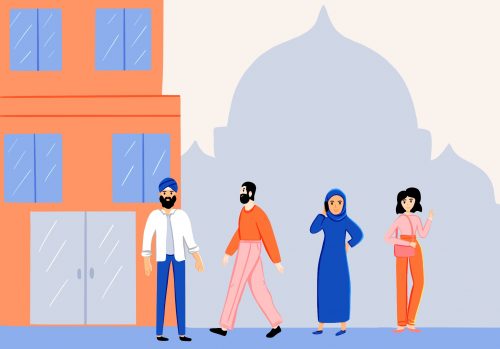
5 Things You Must Know About the Workplace Culture in Saudi Arabia
January 17, 2021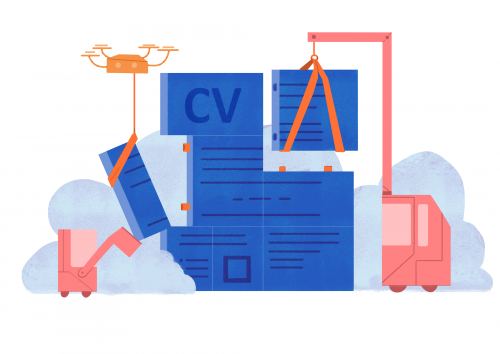
Learn to write a ‘CV’ in just 5 minutes!
June 7, 2021